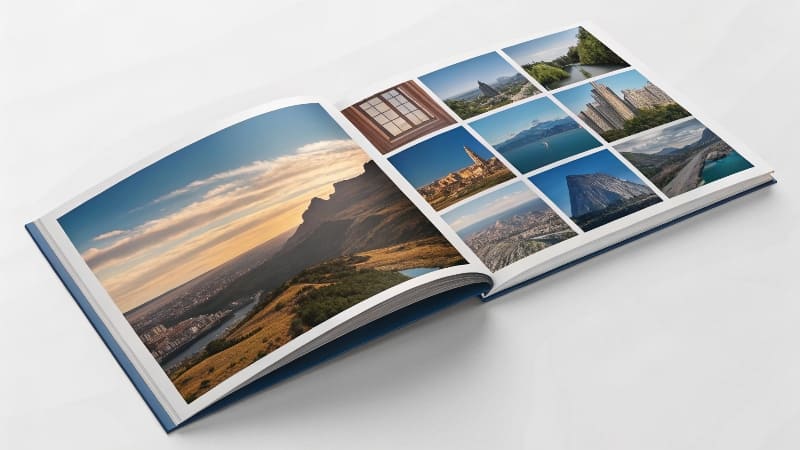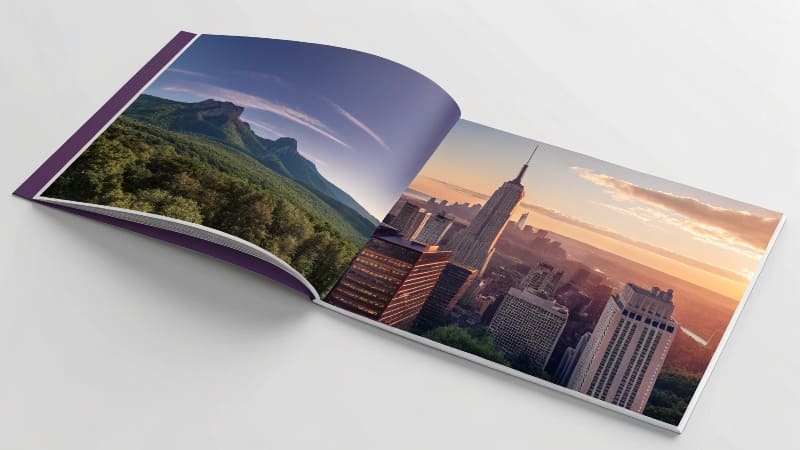Custom Packaging Solutions
Premium quality packaging tailored to your brand. From cosmetic boxes to luxury rigid packaging, we deliver excellence since 2010.

This is the title
How do I design a booklet that stands out?
Your booklet design is functional, but it lacks that "wow" factor. It's frustrating when your hard work results in a final product that looks generic and fails to grab attention.
To design a standout booklet, start by establishing a strong grid layout1. Use professional software, high-resolution imagery2, and a consistent color palette3. Finally, focus on typography4 and high-quality printing5 to create a premium feel.
Over the years in my packaging business, I've learned that a great box and a great booklet are born from the same principle: a solid foundation. You can have the most creative idea in the world, but if the technical setup is weak, the final piece will fall flat. I always tell my clients that the secret to a beautiful design is planning for the printing press from the moment you open the software. Let's walk through how to build that foundation.
How can I design a booklet layout?
You're staring at a blank document, unsure how to arrange all your text and images. Without a clear plan, your pages end up looking cluttered, unprofessional, and difficult for readers to follow.
Design your layout by first establishing a column grid6 to structure your content. Then, create a clear visual hierarchy7 for headlines and text. Use whitespace8 generously to let elements breathe and ensure a clean, organized look.
<sup id=](https://wansapackaging.com/wp-content/uploads/2025/09/how-can-i-design-a-booklet-layout-.jpg)
The first step in any project, whether it's for printing or packaging, is to get organized. Before my team even thinks about design, we make sure we have all the pieces of the puzzle. The first thing we do for a booklet is to collect all the materials we want to express, especially high-definition vector graphics . This planning phase is what separates amateur layouts from professional ones.
1. Build Your Foundation with a Grid
A grid is an invisible framework of columns and guides on your page. It's the single most important tool for creating a professional-looking layout. Instead of randomly placing text and images, you align them to the grid. This instantly creates a sense of order and balance. You can use a simple 2 or 3-column grid6, or a more complex 12-column grid6 for more flexibility. The key is to be consistent with it across all pages.
2. Create a Clear Hierarchy
You need to guide your reader's eye through the page. A visual hierarchy7 tells them what's most important.
- Headlines: Big and bold. The first thing they should see.
- Subheadings: Smaller than headlines, they break up long sections of text.
- Body Text: This should be a clean, readable font at a comfortable size (usually 9-12pt).
- Images & Captions: Images should be large enough to make an impact, with small, discreet captions.
By using size, weight, and color consistently, you make your booklet easy to scan and digest.
What software is used to design booklets?
You've tried making a booklet in Microsoft Word or Canva, but the printer rejected your files. Using the wrong tool for a professional job is causing technical problems and frustrating delays.
For professional booklet10 design, the industry standard is the Adobe Creative Suite11. Adobe InDesign12 is best for multi-page layouts, Adobe Illustrator13 for vector graphics and logos, and Adobe Photoshop14 is essential for editing your images.
<sup id=](https://wansapackaging.com/wp-content/uploads/2025/09/what-software-is-used-to-design-book.jpg)
In my factory, the quality of the final product depends entirely on the quality of the file we receive. This is why using the right software is not just a suggestion; it's a requirement for a professional job. We have specific workflows built around these programs. For example, my team generally uses Adobe Illustrator13 for graphic elements and sometimes CorelDRAW for page layout, but the Adobe suite is the most common.
The Professional Toolkit
| Think of these programs as specialized tools. You wouldn't use a hammer to turn a screw. | Software | Role in Booklet Design | Why It's Essential |
|---|---|---|---|
| Adobe InDesign12 | Layout & Typesetting | This is the master program for booklets. It's built to handle multiple pages, text flow, master pages for page numbers, and linking all your images and graphics together in one place. | |
| Adobe Illustrator13 | Vector Graphics & Logos | Use this to create logos, icons, and illustrations. Because it's vector-based, these graphics can be scaled to any size without losing quality, ensuring perfectly sharp lines when printed. | |
| Adobe Photoshop14 | Image Editing | This is where you perfect your photos. You use it to correct colors, crop images, and most importantly, ensure your photos are high-resolution (300 DPI) and in the correct CMYK color mode for printing. |
A common mistake is trying to design the entire layout in Photoshop. Don't do it. Photoshop is for pixels, not for laying out crisp text and vector elements. Prepare your images in Photoshop, create logos in Illustrator, and bring them all together in InDesign.
How to create a booklet in design?
You've opened Adobe InDesign12, but the "New Document" window is full of confusing options. Setting up your file incorrectly from the start can lead to major printing problems later on.
In InDesign, go to File > New Document. Set your page dimensions, specify the number of pages (must be a multiple of 4), and check "Facing Pages." Most importantly, set a bleed15 of at least 3mm or 0.125 inches.
<sup id=](https://wansapackaging.com/wp-content/uploads/2025/09/how-to-create-a-booklet-in-design-.jpg)
Getting the initial document setup right is like pouring the foundation for a house. If it's wrong, everything you build on top of it will be unstable. When clients send us files with no bleed15 or the wrong page count, we have to stop production and send it back, causing delays for everyone. Taking two minutes to check these settings at the start saves hours of headaches later.
Key Setup Steps in InDesign
- Pages and Spreads: Enter your total number of pages. Remember, for a saddle-stitched booklet, this number must be divisible by four (e.g., 8, 12, 16, 20 pages). Leave the "Facing Pages" box checked. This will show you your layout as two-page spreads (like an open book), which is exactly how you should be designing.
- Margins and Columns: Margins are the empty space around the edge of your content. Setting them here creates a safe zone. You can also set up your column grid6 right away. A 3-column grid6 is a great starting point for many standard booklet sizes.
- Bleed and Slug: This is the most critical technical step. The "Bleed" is an extra area of your design that extends past the edge of the page. We print on oversized paper and then trim it down. The bleed15 ensures that if there's a tiny shift during trimming, you don't end up with a thin white line on the edge. A standard bleed15 is 3mm or 0.125 inches on all sides. Always include it.
How to make a booklet look professional?
Your booklet is technically correct—the layout is organized and the files are set up properly. But it still looks plain and doesn't have the premium feel you were hoping for.
To elevate your booklet, focus on the details. Use a refined and consistent typography4 system, curate high-quality and compelling imagery, and implement a purposeful color16 palette. The final touch is choosing the right paper and finish.
This is where art meets science. I can tell you all the technical rules, but a truly professional booklet10 also has a sense of style and quality. From my experience, what separates a good booklet from a great one is the designer's attention to detail and materials. A professional booklet10 has beautiful, exquisite colors and a tactile feel that makes you want to hold on to it.
The Four Pillars of a Professional Look
- Refined Typography: Don't use more than two or three fonts in your entire document. Choose a classic, readable font for your body text and a complementary font for headlines. Pay attention to spacing, line height, and alignment. Good typography4 is invisible; bad typography4 is distracting.
- High-Impact Imagery: Your booklet is only as good as your worst photo. Use professional, high-resolution photography. Ensure all your images have a consistent style or color treatment. A mix of great product shots, lifestyle photos, and detailed close-ups can make a catalog feel dynamic.
- Purposeful Color: Develop a limited color palette based on your brand identity and stick to it. Use color to create emphasis and guide the reader's eye, not just to decorate. Make sure all your colors are set up as CMYK values for accurate print reproduction.
- Quality Materials: This is the final step where you can make a huge impact. The choice of paper—its weight, texture (glossy, matte, uncoated)—changes the entire perception of your brand. A thicker cover stock, for instance, immediately feels more substantial and valuable.
Conclusion
Designing a professional booklet10 involves a clear process. Start with a structured layout, use the right software, and master the technical setup. The final polish comes from quality typography4, imagery, and materials.
Understanding grid layouts can help you create organized and visually appealing designs. ↩
High-resolution images enhance the quality of your booklet, making it more professional and appealing. ↩
A consistent color palette strengthens your brand identity and improves visual coherence. ↩
Good typography enhances readability and overall design quality, making your booklet more engaging. ↩
High-quality printing ensures that your designs look sharp and professional in the final product. ↩
A column grid helps structure your content, making it easier for readers to navigate your booklet. ↩
Establishing visual hierarchy guides readers through your content effectively, improving their experience. ↩
Whitespace enhances readability and gives your design a clean, organized look. ↩
Choosing the right design software is crucial for creating high-quality, professional booklets. ↩
Understanding the elements of a professional booklet can elevate your design and impress your audience. ↩
Adobe Creative Suite offers powerful tools essential for professional booklet design. ↩
Adobe InDesign is specifically designed for multi-page layouts, making it ideal for booklets. ↩
Adobe Illustrator is perfect for creating vector graphics that maintain quality at any size. ↩
Adobe Photoshop is essential for editing images to ensure they are print-ready and high-quality. ↩
Understanding bleed is crucial to avoid unwanted white edges in your printed booklet. ↩
A purposeful color palette guides the reader's eye and reinforces your brand identity. ↩
More to read
2025 year the most welcome packaging box color trends
This year, packaging trends are making a bold statement with Radiant Red taking the limelight
5 Important Things to Consider for Luxury Products Packaging?
5 Important Things to Consider for Luxury Products Packaging? You've created a premium product, but
5 tips to improve attractive packaging design ?
5 tips to improve attractive packaging design ? #custombox #secondarypackaging #luxurypackaging design #custom packaging #made