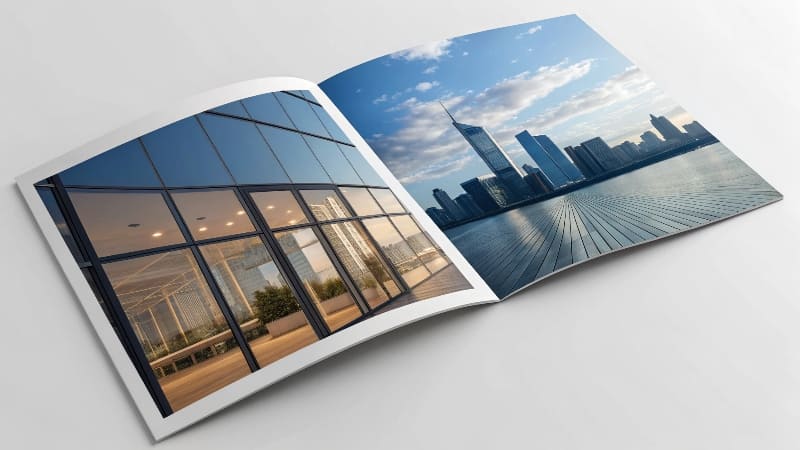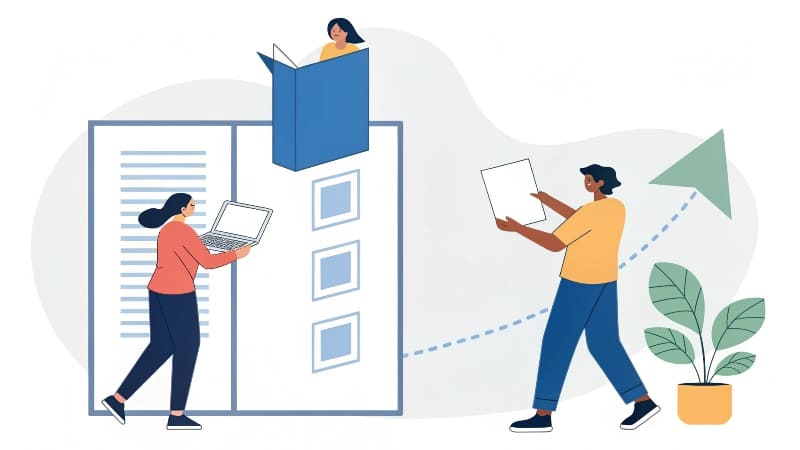Custom Packaging Solutions
Premium quality packaging tailored to your brand. From cosmetic boxes to luxury rigid packaging, we deliver excellence since 2010.

This is the title
How do I design a booklet that actually looks professional?
You have great ideas, but when you put them on a page, the result looks amateurish. It's frustrating when your booklet design doesn't reflect the quality of your brand.
To design a professional booklet, use industry-standard software like Adobe InDesign1. Create a clear visual hierarchy2 with a grid, use high-resolution images3 in CMYK color mode4, and always export a print-ready PDF5 with bleed.
As a manufacturer, I see hundreds of designs come through my factory. The best ones always have one thing in common: they were designed with the final print6 process in mind from the very first step. A great design isn't just about looking good on a screen; it's about creating a file that can be produced perfectly in the real world. Thinking like a printer from the start is the secret to avoiding common and costly mistakes.
How do you design a booklet?
You need to create a booklet, but staring at a blank page is intimidating. You're not sure where to start or how to organize your information effectively, leading to a cluttered and confusing layout.
Start by defining your goal and audience. Then, outline your content and create a grid layout7. Finally, place your text and high-quality images, maintain a consistent style, and remember to design in a page count divisible by four.
The process is very similar to how we plan a custom packaging box. You need a solid structure before you can even think about the pretty stuff. At my company, we always advise clients to follow a clear path to get the best results. A good design doesn't happen by accident; it's the result of a good plan.
The Professional Design Workflow
- Planning and Content: First, know what your booklet is for. Is it a product catalog? A marketing brochure? An instruction manual? This will guide all your decisions. Gather all your text and images before you begin designing. When my team designs a booklet, we start by collecting all the materials .
- Structure and Layout: Create a grid. This is an invisible framework of columns and guides that helps you align everything on the page. It’s the secret to a clean, professional look. Decide where your headlines, body text, and images will go.
- Typography and Color: Choose two or three fonts at most—one for headlines, one for body text. Use your brand's color palette8 to maintain consistency. This makes your booklet instantly recognizable.
- Imagery and Graphics: Use high-quality photos and illustrations. Blurry images are the fastest way to make your design look unprofessional.
- Review and Refine: Proofread everything multiple times. Get a second pair of eyes to check for errors. Print a draft copy to see how it looks and feels in your hands.
What software is used to design booklets?
You've tried using Microsoft Word or Canva, but the final files don't meet the printer's requirements. Using the wrong tool for the job is causing delays and frustration.
Professional booklet design relies on the Adobe Creative Suite9. Adobe InDesign1 is the industry standard for multi-page layouts. Adobe Illustrator10 is used for graphics and simpler booklets, while Adobe Photoshop11 is essential for editing images.
<sup id=](https://wansapackaging.com/wp-content/uploads/2025/09/what-software-is-used-to-design-boo.jpg)
This is a critical point. You need to use the right tool for the right job. In my print shop, we rely on professional software to create the printing plates from a designer's file. Using consumer-level software often leads to problems with color, resolution, and layout that can be expensive to fix.
The Designer's Toolkit
Let's break down which software to use and why.
| Software | Primary Use for Booklets | Why it's the Right Tool |
|---|---|---|
| Adobe InDesign1 | The gold standard for multi-page documents like booklets, magazines, and books. | It excels at handling text flow, page numbers, master pages, and linking many assets. It's built for creating layouts. |
| Adobe Illustrator10 | Best for single-page designs or graphics-heavy booklets with few pages. My team often receives booklet files made in AI . | It's a vector-based program , which means text and logos will be perfectly sharp at any size. |
| Adobe Photoshop11 | Strictly for editing and preparing your photos and raster images before you place them into InDesign or Illustrator. | It gives you complete control over image resolution12, color correction, and converting images to the required CMYK color mode4. |
You should never design your entire booklet in Photoshop. It is a raster-based program, which means text can become blurry or pixelated. Use it to perfect your images, then place those images into your layout program13.
How to make images into a booklet?
Your booklet came back from the printer with blurry photos and colors that look completely wrong. This is a common and disappointing result of not preparing image files correctly for professional printing.
Before placing images in your layout, use Photoshop to ensure they are high-resolution (300 DPI14) and converted to CMYK color mode4. Never use low-quality images copied from a website; always use the original, high-quality file.
This is one of the most important technical steps in design. As my team always says, the final print6 can only be as good as the file you give us. Garbage in, garbage out. The file must be in CMYK format, not RGB. Also, images must be high-resolution original pictures to be printable .
The Two Rules of Print Imagery
- Resolution (DPI14): DPI14 stands for "Dots Per Inch." Screens display images at a low resolution, typically 72 DPI14. For printing, you need a much higher resolution of 300 DPI14 at the size it will be printed. If you use a 72 DPI14 image from a website, it will look pixelated and blurry on the printed page. Always start with the largest, highest-quality photo you have.
- Color Mode (CMYK): Your computer screen creates color with light using Red, Green, and Blue (RGB). A printing press creates color with ink using Cyan, Magenta, Yellow, and Black (CMYK). The range of colors they can produce is different. If you give us an RGB file, our software has to convert it to CMYK, and the colors can shift in unexpected ways. To have full control, you must convert your images to CMYK in Photoshop yourself. This ensures that what you see on your calibrated screen is as close as possible to the final print6ed product.
How to print to fold into a booklet?
You've designed your booklet, but you're worried about setting up the file. You've heard about "printer's spreads" and "imposition15" and are afraid you'll arrange the pages in the wrong order.
You don't have to arrange the pages for folding. Simply export your design as a high-quality PDF with single pages in reading order (1, 2, 3, 4...). Crucially, you must include a "bleed" area and crop marks in your PDF export settings.
This is great news for designers: my job is to worry about the technical setup, not yours. Your job is to deliver a perfect design file. My team uses special software to take your single-page PDF and arrange it onto large printing sheets in the correct order for folding and cutting. All you need to do is provide the file in the right format with the right settings.
Setting Up Your Final File
Before you send your file to us, check these two things:
- The Final Format: We can work with native Adobe Illustrator10 files, but the universal standard is a high-quality PDF. When you export, choose the "Press Quality" setting. This ensures all your fonts and images are embedded correctly. We can then output this to our printing plates . We generally design booklets in an AI file, gather the materials, and then convert them to PDF or AI file format to output the printed file.
- Bleed : This is absolutely essential. If you have any image or color that goes to the edge of the page, you must extend it about 1/8 inch (or 3mm) beyond the final trim line. This extra area is the bleed. We print on oversized paper and then trim the booklets down to size. The bleed ensures that even if the cut is a tiny fraction of a millimeter off, there won't be an ugly white sliver on the edge of your page. Almost all printing software has a setting for setting up your bleed area16.
Conclusion
A successful booklet starts with a strong design plan17 and the right software. Focus on a clean layout, use high-resolution CMYK images, and export a print-ready PDF5 with bleed for a professional result.
Explore Adobe InDesign's features to understand why it's the industry standard for professional booklet design. ↩
Learn about visual hierarchy to enhance the readability and appeal of your booklet. ↩
Discover the significance of high-resolution images for achieving a professional look in print. ↩
Learn about CMYK color mode to ensure accurate color reproduction in your printed booklet. ↩
Understand how to create a print-ready PDF to ensure your booklet prints perfectly. ↩
Understand the factors that influence print quality to achieve the best results. ↩
Find out how grid layouts can improve the organization and aesthetics of your booklet. ↩
Learn how to select a color palette that enhances your brand and booklet design. ↩
Discover the tools in Adobe Creative Suite that are essential for professional design work. ↩
Learn how Adobe Illustrator can enhance your booklet design with graphics and illustrations. ↩
Discover how to use Adobe Photoshop to prepare images for high-quality booklet printing. ↩
Learn how to check and adjust image resolution for optimal print quality. ↩
Understand the role of layout programs in creating visually appealing booklets. ↩
Discover the importance of DPI in ensuring your images look sharp in print. ↩
Explore the concept of imposition to understand how pages are arranged for printing. ↩
Learn about bleed areas to ensure your booklet has a polished, professional finish. ↩
Explore the elements of a solid design plan to guide your booklet creation process. ↩
More to read
2025 year the most welcome packaging box color trends
This year, packaging trends are making a bold statement with Radiant Red taking the limelight
5 Important Things to Consider for Luxury Products Packaging?
5 Important Things to Consider for Luxury Products Packaging? You've created a premium product, but
5 tips to improve attractive packaging design ?
5 tips to improve attractive packaging design ? #custombox #secondarypackaging #luxurypackaging design #custom packaging #made